Prophoto Instagram Feed: Ask Anything Series| Midwest Wedding Photographer
Frequently as a photographer and business owner, I get contacted by other photographers with questions about equipment, photographing, posing, branding, or website details. I have decided to begin answering some of them on the blog in an “Ask Anything” series in case others have the same questions! If you have a question about these topics or anything else photography/business related that you would like to go in the series, please send me an email at jill@jillgumphotography.com with “ask anything” in the subject and maybe yours will get posted (anonymously, of course! ;-)).
The first one I am going to post is about having an instagram feed in the bottom of certain (or all!) pages on my website. I had first seen this on some photographer friend’s pages, and loved it, both for beauty and also for accessibility to their full Instagram feeds. Because Instagram is a visually based app, usually those pictures are lovely and tell a fun story, so it was just interesting to see on someone’s blog. I had asked one of those friends about their method, using a separate plugin in their prophoto blog, but after adding that to my own page I became uncomfortable with doing it through another app (using an app to access an app…I guess it just seemed odd to me!) so after some more research, I learned that I could do it right through a prophoto widget! If you don’t use prophoto you probably have NO clue what I am talking about, but it’s basically a feature within wordpress that enables the creator to perform certain functions- in this case, having my instagram feed show up and automatically update on my website!
So if you are a prophoto user and are interested in how to do this, here are the steps!
1). Make sure that your instagram account is linked to your prophoto through your prophoto settings in the main sidebar (prophoto > customize > site settings).
2). Find “widgets” under the “Appearance” menu in your main sidebar and click.
3). Scroll down near the bottom, or look for “Prophoto Instagram Widget”. Once you click, you will have to determine where you want your feed to appear. I have mine at the bottom, as you can see when you click here. To get that look, I selected “footer column 4”.
4). Then find “footer column 4”, or wherever you chose for the widget to go, on the upper right side of the same page (the widgets page). When you click on the arrow next to the label, it should expand to say “prophoto instagram widget”. Then when you click on that, you will be given all sorts of customizable options in terms of how you want them to display, how large, what pages you want it to appear on, etc. I played with these until I loved the way it looked! This is how mine look.
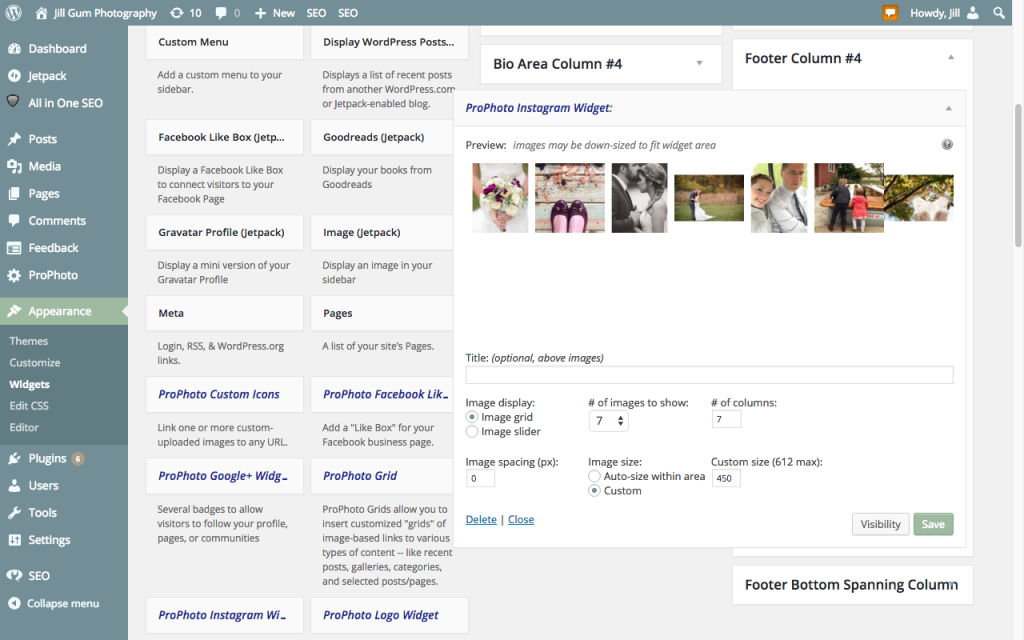
5). Check your page, and make sure it looks how you want! It will auto-populate your posts shortly after you make them, and people will be taken to your instagram feed if they click on any of the previews!
Hope you enjoy, and feel free to send your Ask Anything questions to me for future posts!
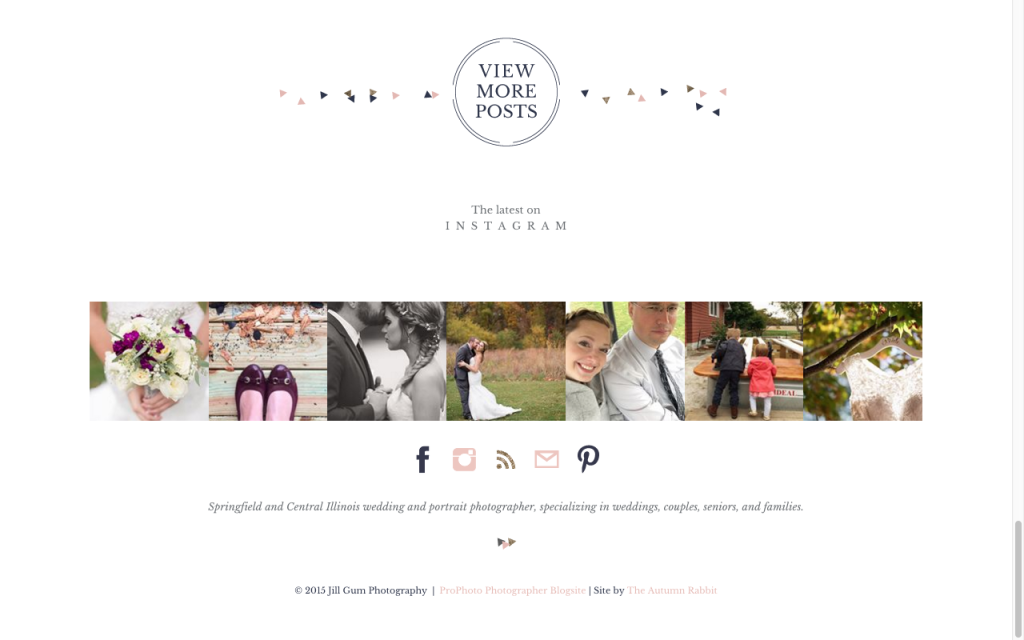
Edit your cell phone photos with just ONE click to either "fix" an issue or add beautiful "flair" and style to your photo!
JILL GUM Everyday
Fix and Flair Presets
INTRODUCING
LEARN MORE
before / after
Click to leave a blog Comment!
We love reading your thoughts! Please also feel free to share the post using the links below!
Leave a Reply
I'm Jill, a wedding and portrait photographer based out of Chicago and Central Illinois, and available world wide! I'm also a photography educator, wife to my favorite person on the planet, mama to 3 amazing kids and an energetic Aussie, and obsessed with statement jewelry and all desserts (especially fruit pies!).
As a past high school teacher, I have a major heart for education. After going full time in my business, I have built a business I love that gives me an almost 6 figure salary and allows me to be home part time with my kids. I dream for you to run a business that enhances your life and lights you up, and I believe I can help you learn how to do it with a little hustle and a lot of heart!
click to learn more about me
Hello Friend!
Are you a Photographer?
Start HERE!
Are you a mom/hobbyist?
Start HERE!
You're in the right place! As a past high school teacher, educating others is my life's work and a HUGE part of my business! I have been teaching moms and hobbyists how to use their camera from first purchasing it all the way to coaching them into businesses of their own, and I'd love to help you as well, wherever you are (and whatever camera you have!).
I'm so glad you are here! Teaching Photographers and other small business owners how to run more joyful, successful, and profitable businesses is one of my favorite parts of my business! I specialize in working with photographers to make their goals a reality (or figure out what their goals should be in the first place!).
Love this!!! Thanks for letting me know how to do this!
This is great! I’m definitely going to have to try it out!
awesome for wordpress users!! love it! This is where I saw your shoes 😉
I love the Instagram widget! We have it on our site as well!
Love it! I also tried to do it through a plug in with both luck. I’ll have to try it through PP!
I love this feature, I have mine on the sidebar of my blog 🙂 Great instructions!!
Beautiful! I also love Simply Instagram for sidebars!
Thanks for sharing! I will have to check it out and see if it works for Shopify websites. My current IG feed does not stay in consistent squares on my website if I upload an elongated image to IG. Curious if this app goes around that feature and keeps the feed consistent similar to your actual IG feed.
Oh this is so helpful!! Thank you for sharing 🙂
Incredibly helpful! Thanks so much for this!