ASK ANYTHING: EMAIL TEMPLATES for what you write over and over and over...
For the first 6 months of my business, as things started to pick up, I wrote a lot emails- but I felt like each one of them had a different point or question or reason. As I continued, I started recognizing patterns- emails that I was sending similar content over and over. I am a big believer in personalizing all contact- I don’t ever want my responses to be SO automated that they don’t speak to the actual people I am talking to! But I am also a big believer in cuddling on the couch with my husband after the kids go to bed, having some down time here and there when we can squeeze it in, and working smarter not harder. So about a year in, I began using email templates for the emails I found myself writing again and again- and still customizing around the template to make sure the email responses were still personal! I have used 3 different methods for storing and using the templates, and am on my favorite option yet, but wanted to share about the pros and cons of the 3 options- and urge you, as a small business owner- to find a method that works for you to save a few minutes on each email- which could add up to almost half an hour (or more!) a day!
Method 1: Email Drafts
This is the most basic of the methods, and worked rather well for me. Basically, as I continued working and found a new email that I knew I would have to send out again and again, I would save a draft of it in my drafts folder. I send my email to my gmail inbox, and was able to label the messages within the drafts folder to find them easily. Then, when it came time to use a specific template again, I would find the one I needed, open, copy, and paste it into a new message. Then after a few customizations, it was done! That worked pretty well overall, but I got tired of it over time because the more and more I had, suddenly I had to sift through pages of drafts to find what I needed, and it became a little cumbersome. Then I learned about…
Method 2: Canned Responses
Because I used gmail to view my email, all the gmail apps and google labs feature, and one is called Canned Responses. It is basically an add on to your compose box where you can super easily press a little arrow in your message box, and then choose from pre-made and pre-labeled responses that then autofill into your message. It had fewer steps, and they are all in a drop down menu right in the message box and I loved all of that. But- there was no way to organize. They entered into the que in order that you made them- so I had to scroll through many to find what I wanted (essentially the same issue as the drafts). I needed a way to alphabetize or organize. I have heard of many business owners doing this same concept but in their signature field- creating many “signatures” with their email templates. I am not sure if this is more organizable, but I think it’s a great idea!
Method 3: Keyboard Shortcuts
This plan was my husband’s idea, and it works SO well for me! I have been using keyboard shortcuts for hashtags and other phone uses for a long time, and think they are a lifesaver (read about them here!)! They are alphabetized, and synced on all my devices. So Michael thought…why not for full emails?? So we tested it out…and it’s amazing. Basically, we went in through System Preferences<Keyboard<Text on my computer, and I copied and pasted in all of my email templates (under the “with” side) with short “codes” (under the “replace”) side and now, I only have to type 5-6 letters quickly and my full email pops up! For example, for wedding inquiries, I type “wed-i” and my wedding inquiry template automatically fills in and then I just customize and go! They are alphabetized, so if I forget the shorthand, it is just a few clicks to open and look (and they are printed by my computer so it is really easy to find). This is the quickest and most organized option yet! The only things to keep in mind:
- You have to think carefully about what the shorthand text is. “Wed” on it’s own wouldn’t be great, because every time you go to type the word Wedding in anything, your template would fill in! So you just have to make sure there is something identifying that you wouldn’t usually type. That is why I went with the dash after “wed”- that isn’t something I ever type!
- You can’t store hyperlinks in the text replacement feature. So for the few emails I send where I am giving my brides educational content by linking to blog posts I’ve written for them, I have to either re-insert those links or copy that paragraph from a draft to keep those in. It is a pretty quick process for 1-2 emails ever couple of weeks- but not ideal. Still working on a solution for this!
I highly recommend you look into email templates if you haven’t used them yet! A good way to get them going is to make the templates as you go, vs spending days writing them all out now. So the next time you get a wedding inquiry, save your response as a template. Then if that same bride asks some questions you frequently get asked, save that next. If the next week you have to tell a bride you are booked already, save that email. Bit by bit, the work will get done as you need it- and then you will save time the next time you have to send it!
I hope this is helpful for you! Do you use a different method for email templates? Tell me about it!
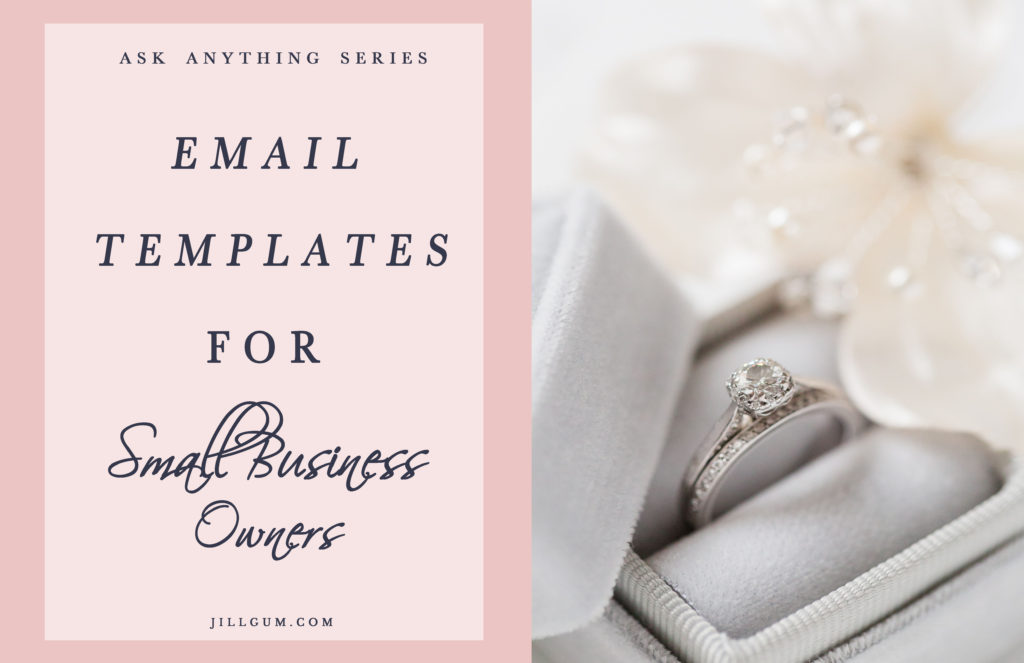
I have been blogging for business owners for over a year! Click here for free education to help you run your business more effectively right now! 🙂
Edit your cell phone photos with just ONE click to either "fix" an issue or add beautiful "flair" and style to your photo!
JILL GUM Everyday
Fix and Flair Presets
INTRODUCING
LEARN MORE
before / after
Click to leave a blog Comment!
We love reading your thoughts! Please also feel free to share the post using the links below!
Leave a Reply
I'm Jill, a wedding and portrait photographer based out of Chicago and Central Illinois, and available world wide! I'm also a photography educator, wife to my favorite person on the planet, mama to 3 amazing kids and an energetic Aussie, and obsessed with statement jewelry and all desserts (especially fruit pies!).
As a past high school teacher, I have a major heart for education. After going full time in my business, I have built a business I love that gives me an almost 6 figure salary and allows me to be home part time with my kids. I dream for you to run a business that enhances your life and lights you up, and I believe I can help you learn how to do it with a little hustle and a lot of heart!
click to learn more about me
Hello Friend!
Are you a Photographer?
Start HERE!
Are you a mom/hobbyist?
Start HERE!
You're in the right place! As a past high school teacher, educating others is my life's work and a HUGE part of my business! I have been teaching moms and hobbyists how to use their camera from first purchasing it all the way to coaching them into businesses of their own, and I'd love to help you as well, wherever you are (and whatever camera you have!).
I'm so glad you are here! Teaching Photographers and other small business owners how to run more joyful, successful, and profitable businesses is one of my favorite parts of my business! I specialize in working with photographers to make their goals a reality (or figure out what their goals should be in the first place!).
I needed this so much!! The text replacement is genius. Pure genius!! I use text replacement with hashtags on IG, but never realized I could do that with email. Setting this up today!!
YES!! such great tips! I LOVE keyboard shortcuts for hashtags!
Email templates are such a time saver!
I use a combination of these! All great tools!
I use templates all the time, it’s so much easier than drafting the same email every time..
I LOVE keyboard shortcuts on my phone!!
Yes GIRL!! Email templates and canned responses save my life!!!!! And keyboard shortcuts on my iphone! LOVE THEM!
Yes to this!!!
What a fantastic idea!! Email templates are amazing, I would have never thought to do keyboard shortcuts! Going to try this out.